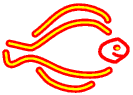
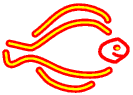
The other way to add images to a page is using commands in formatted text mode. The commands are concise and, initially, somewhat cryptic, but provide far more control than the "one-click" method described earlier (Haz clic aquí).
To insert image 1 from the local library at 'preview' size, left justified, with visible caption, with a link to the large version of the image, enter the following text at the appropriate point in the body of a formatted text mode page:
<pl1>
The 'p' specifies the size of the image. The options are
| letter | stands for | width |
| l/L | large | the size that was uploaded |
| p/P | preview | 300 pixels |
| t/P | thumbnail | 150 pixels |
| f/F | fingernail | 75 pixels |
In general, the preview size is more than large enough for display on a website. Note that the 'large' image could actually be smaller than this, depending on the size of the original image, but it is recommended that the original be between 600 and 750 pixels wide. (This produces good quality previews, but will still fit on the majority of computer screens).
If the upper case version of the image size is used, the image is selected from the shared directory rather than the local one, ie
<Pl1>
The second letter specifies the alignment of the image. The options are
| Letter | Stands for |
| l | Float left |
| r | Float right |
| c | Left aligned on a clear line |
| h | here (within the current paragraph) |
To suppress the default caption, add the letter m (stands for 'mute') after the first two characters, ie
<plm1>
To replace the caption with another string, leave a space and then type the replacement caption, ie
<pl1 My new caption>
By default, clicking on the image displays the large version. To stop this behaviour, insert the letter 'x' (stands for 'crossed out link') immediately before the number, ie
<plx1>, <plmx1>
To link the image to an arbitrary URL, put the link specification, terminated by | and followed by any caption text, eg
<pl1 The caption goes in the middle|support:1>
The link specification is as for link mode pages (Haz clic aquí), ie it can be a local Carrelet link or a fully qualified URL.