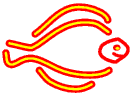
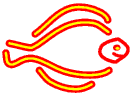
The formatted text option allows for basic formatting of text, without resorting to html. Paragraphs, email addresses and web site addresses function as for plain text. In addition, a number of other effects are available. These can be divided into local effects, which operate on part of a paragraph, paragraph effects, which change the presentation of a whole paragraph and insertion effects, which drop extra content into the page.
The two main local effects are bold and italic. To produce bold text, surround the text in square brackets eg [bold text]. To produce italic text, use curly brackets, eg {italic text}. Note that some font sets use italic or bold text anyway, in which case these local effects may not work as expected.
If you want to display a sequence that would otherwise be interpreted as an effect, precede the first character with a backslash (\). As you can imagine, there are a lot of them in the formatted text source of this page!
To start a new line within a paragraph, leave a line with a single dot on it between the two lines of text.Use line breaks with care, as they can look messy on narrow displays.
To insert a top-level heading, type 1+ before the text, eg
1+Paragraph Effects
to produce the main heading you have just read. There are six levels of heading in all, which can be produced using 2+, 3+ ... 6+.
By default, text is left aligned. To centre it, start the paragraph with =. To right align it, start the paragraph with >.
To inset a paragraph of text, as is commonly done with extended quotes, start the paragraph with -.
To produce a numbered list, start each paragraph with a # character. To produce an unordered list (ie each item is marked with a bullet point), start each paragraph with *. Remember to leave a blank line between each paragraph.
Lists can be nested by adding several # or * characters. For example, to produce a list like this
you need to type
#First item
#Second item
#*First subpoint of second item
#*Second subpoint of second item
#Fourth item
Carrelet will allow lists to be nested to any depth, but many browsers give up after four levels, and most readers will probably not cope beyond three levels!
It is not currently possible to produce multi-paragraph list items.
Start the paragraph with a | character. Each subsequent | acts as a tab character. So, to produce a table like this
| Name | Address | Shoe Size | Favourite Food |
| Goldilocks | No fixed abode | 7 | Porridge |
| Bear | At home with parents | 14 | Goldilocks |
You would type
|[Name]|[Address]|[Shoe Size]|[Favourite Food]
|[Goldilocks]|No fixed abode|7|Porridge
|[Bear]|At home with parents|14|Goldilocks
You can insert links to pages within Carrelet using the expression <siteid:pagenumber>, eg <pages:5> to link to this page.
Effects that insert images are covered in the section on images (Haz clic aquí), while effects that insert 'flash boxes' are covered in the section on multiple accounts (Haz clic aquí).
This system is gradually replacing the previous one, so if your links suddenly go funny, follow these instructions!
From now on you can conceal links behind text in a similar way as has previously only been available with images(Haz clic aquí). This is especially useful to hide those cumbersome full addresses (http ...).
The new syntax is as follows: 1. <siteid:pagenumber> will take you within the site as before, but instead of the 'Click here' message, you will get the full hypertext link: ('httpetc.yoursitedotcom/indexnº.html').
2. To replace this with a text of your choice (you could of course write 'Click here'!) type this: <siteid:pagenumber | your text> Now you should read your choice of text!
3. For a full hypertext link write: <httpetc.yourlink.htm/with/extensions | text describing the link > Should you want the link to remain visible, just surround it with the brackets <...yourlink...>.